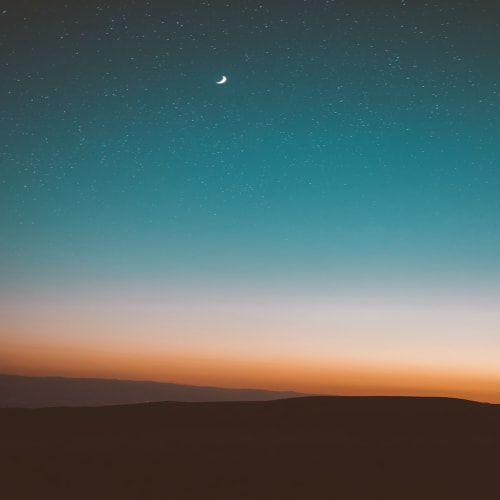.net Window form에서 컨트롤을 드래그 드롭하는 예제를 보면서 DragEnter와 DragDrop이벤트를 발췌해서 소개한다.
/// <summary>
/// The DragEnter event of the target control fires when the mouse enters
/// a target control during a drag operation, and is used to determine if a drop
/// will be allowed over this control. This generally involves checking the type
/// of data being dragged, the type of effects allowed (copy, move, etc.),
/// and potentially the type and/or the specific instance of the source control that
/// initiated the drag operation.
///
/// This event will fire only if the AllowDrop property of the target control has
/// been set to true.
/// </summary>
/// <param name="sender">The source of the event.</param>
/// <param name="e">A DragEventArgs that contains the event data.</param>
private void listBox1_DragEnter(object sender, System.Windows.Forms.DragEventArgs e)
{
// Display some information about the DragDrop information in the
// richTextBox1 control to show some of the information available.
richTextBox1.Text = "Source Control: " + sourceControl.Name +
"\r\nSource Control Type: " + sourceControl.GetType().Name +
"\r\nAllowed Effect: " + e.AllowedEffect +
"\r\nMouse Button: " + mouseButton.ToString() + "\r\n" +
"\r\nAvailable Formats:\r\n";// Data may be available in more than one format, so loop through
// all available formats and display them in richTextBox1.
foreach (string availableFormat in e.Data.GetFormats(true))
{
richTextBox1.Text += "\t" + availableFormat + "\r\n";
}// This control will use any dropped data to add items to the listbox.
// Therefore, only data in a text format will be allowed. Setting the
// autoConvert parameter to true specifies that any data that can be
// converted to a text format is also acceptable.
if (e.Data.GetDataPresent(DataFormats.Text, true))
{
// Some controls in this sample allow both Copy and Move effects.
// If a Move effect is allowed, this implementation assumes a Move
// effect unless the CTRL key was pressed, in which case a Copy
// effect is assumed. This follows standard DragDrop conventions.
if ((e.AllowedEffect & DragDropEffects.Move) == DragDropEffects.Move && (e.KeyState & ctrlKey) != ctrlKey)
{
// Show the standard Move icon.
e.Effect = DragDropEffects.Move;
}
else
{
// Show the standard Copy icon.
e.Effect = DragDropEffects.Copy;
}
}
}/// <summary>
/// The DragDrop event of the target control fires when a drop actually occurs over
/// the target control. This is where the data being dragged is actually processed.
///
/// This event will fire only if the AllowDrop property of the target control has
/// been set to true.
/// </summary>
/// <param name="sender">The source of the event.</param>
/// <param name="e">A DragEventArgs that contains the event data.</param>
private void listBox1_DragDrop(object sender, System.Windows.Forms.DragEventArgs e)
{// Store the data as a string so that it can be accessed from the
// mnuCopy and mnuMove click events.
sourceData = e.Data.GetData(DataFormats.Text, true).ToString();// If the right mouse button was used, provide a context menu to allow
// the user to select a DragDrop effect. The mouseButton is recorded in the
// MouseDown event of the source control.
if (mouseButton == MouseButtons.Right)
{
// Show a context menu, asking which operation to perform.
// The ProcessData() call is then made in the click event
// of the mnuCopy and mnuMove menu items. Show only those
// menu items that correspond to an allowed effect.
mnuCopy.Visible = ((e.AllowedEffect & DragDropEffects.Copy) == DragDropEffects.Copy);
mnuMove.Visible = ((e.AllowedEffect & DragDropEffects.Move) == DragDropEffects.Move);
contextMenu1.Show(listBox1, new Point(20,20));
}
else
{
// Set the deleteSource member field based on the Effect.
// The Effect is preset in the DragEnter event handler.
deleteSource = (e.Effect == DragDropEffects.Move);// The processing of the data is done in a separate call, since
// this is also called from the click event of the contextMenu1 items.
ProcessData();}
}