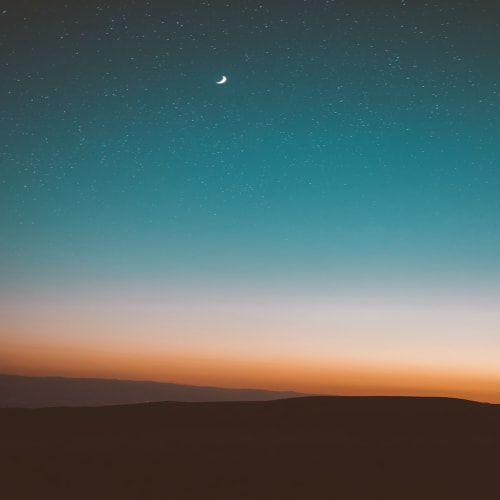ora-00911
골든이나 토드로 돌리고 프로그램에 옮길 땐 ; 를 빼주어야 한다. 실수를 반복하지 않도록 주의하자!!
- Program/Programming
- · 2011. 2. 16.
골든이나 토드로 돌리고 프로그램에 옮길 땐 ; 를 빼주어야 한다. 실수를 반복하지 않도록 주의하자!!
서버관리자를 열고 보안정보에 보면 "IE ESC 구성" 이 있습니다. 여기서 관리자 또는 사용자에 대해서 "보안강화구성" 을 해제 할 수 있습니다. 이렇게만 해도 일반적으로 인터넷 사용을 하는데에는 문제가 없습니다만, 더 낮추려하거나 내맘대로 설정하기를 원한다면 레지스트리 수정이 필요합니다. 레지스트리 수정은 아래와 같습니다. HKLM\SOFTWARE\Microsoft\Windows\CurrentVersion\Internet Settings\Zones\3 으로 가셔서 "MinLevel" 의 16진수 값을 조정하시면 됩니다. 예: "MinLevel" 을 11000 으로 고치면 위의 이미지의 선택할 수 있는 보안 수준은 "보통" 까지만 나옴. 최소 10000 낮음 10500 보통 11000 약간높음 1150..
출처 : http://monac.egloos.com/1252483 자바스크립트와 첫 인연을 맺은 것은 1996년도인데, 진지하게 사용하는 일이 없기 때문에 계속해서 까먹기만 하는 유명한 언어로 인식되어 있는 중. 자바스크립트를 보면 금방 또 알지만 항상 잊어버리기 때문에 언제든지 새로운 기억을 주입시키기 위한 용도로 작성함. 게다가, 잘 정리된 형태의 글을 보기 힘들고, 내 입맛에 맞는 글을 보기 힘들기 때문에 내 입맛에 맞게 정리한다는 목적 + 다른 분들도 참고할 분은 참고가 되었으면 해서 정리함. 특히, Ajax 프로그래밍과 함께 다시 뜨고 있는 자바스크립트 때문에 괴로운 분들에게 도움이 되길. 자바스크립트는 HTML 페이지에 저장하고 하는 형태면 되지만 불편함이 많으니 "자바스크립트 학습 환경 만들..
레이어와 태그 LAYER(레이어)는 겹치게 표현하기 위해서 원하는 위치에태그로 넣는것이며, DIV 태그는 문단의 정렬보다는 좌표의 개념입니다 해상도에 따라 오른쪽 끝이 0 - 800 되기도 하고 0 - 1024가 되기도 합니다. [형식] left는 좌측으로 부터의 거리 (px단위) top는 상단으로 부터의 거리 (px단위) 레이어의 크기는 width. height로 지정하고, 지정하지 않으면 레이어에 사용되는 이미지.텍스트의 크기만큼 지정됩니다. ★. ID속성은 자바스크립트나 head부에 정의된 css와 연결할때 사용하며, 독립적으로 사용할 때는 생략할수 있습니다. 즉 이렇게 사용해도 됩니다. ★.여기서 는 전체위치를 표시해 주기 때문에 문서중의 어떤 위치에 넣어도 상관 없습니다. * 그림을 넣을 때 *..
이 문제때문에 하루종일 헤맷네요. 이건 라이센스가 있는 상용컴포넌트를 사용했을 때의 기록이 남아서입니다. 이 라이센스 부분을 모조리 삭제하시면 해결됩니다. \Properties 밑에 "licenses.licx"에 들어있는 정보를 모조리 삭제합니다. and then... 빌드합니다. ^^