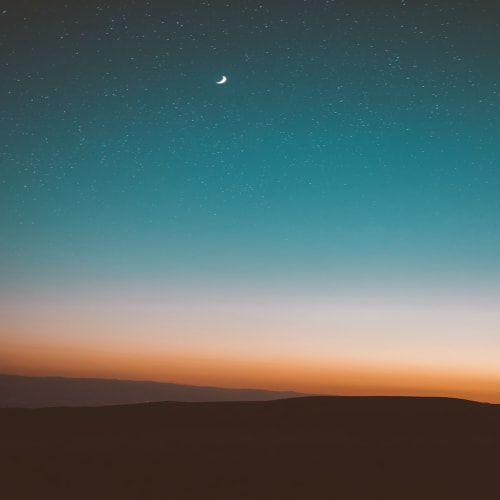이 문제때문에 하루종일 헤맷네요. 이건 라이센스가 있는 상용컴포넌트를 사용했을 때의 기록이 남아서입니다. 이 라이센스 부분을 모조리 삭제하시면 해결됩니다. \Properties 밑에 "licenses.licx"에 들어있는 정보를 모조리 삭제합니다. and then... 빌드합니다. ^^
FlexGrid Insert/Remove Example SUMMARY 이번에는 FlexGrid에서 특정 위치에 칼럼을 삽입하거나 삭제하는 방법을 배워볼 것이다. 엑셀에서 칼럼을 추가하거나 삭제할 때의 방식과 비슷하도록 하기 위해 고정행 위에서 마우스 오른쪽 버튼을 클릭할 때 팝업 메뉴를 표시한 후 처리하도록 구성했다(아래 그림 참조). 추가가 가능한 칼럼은 과목 칼럼으로 한정한다. BASIS 이 예제를 완성하려면 비주얼 베이직에서 팝업 메뉴를 표시하는 방법과 FlexGrid에서 칼럼을 추가하거나 삭제하는 간단한 방법에 대해 알아야 한다. 당연하게도(^^).... 참고문헌 [1], [2]에서 각 방법에 대한 친절한 설명을 찾을 수 있었다. 아래에 퍼왔으니 참고하시길... Pop-Up Menus (참고문헌 ..
아래와 같은 메시지가 나올 경우 소스에 다음과 같이 델이게이트 처리를 해주시면 해결됩니다. //Delegate로 처리하는 부분 this.Invoke(new MethodInvoker(delegate() { *** 어쩌구 저쩌구 데이터를 뿌려주는 메소드 안의 내용. })); 이렇게 하시면 위의 에러는 해결됩니다.
.net Window form에서 컨트롤을 드래그 드롭하는 예제를 보면서 DragEnter와 DragDrop이벤트를 발췌해서 소개한다. /// /// The DragEnter event of the target control fires when the mouse enters /// a target control during a drag operation, and is used to determine if a drop /// will be allowed over this control. This generally involves checking the type /// of data being dragged, the type of effects allowed (copy, move, etc.),..
적금계산.exe간단히 .NET 2.0 C# Windows form 으로 개발한 적금 계산하는 프로그램입니다. 적금이 얼마나 될지 궁금한 일이 많은데 가끔씩 한번 찾아보게 되서 동료가 만든 프로그램을 올려봅니다. 짧은 시간에 짠거라 많은 기능은 기대하지 말아주세용;